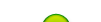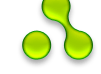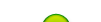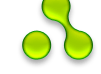Requirements: Photoshop 5/5.5 Original Image:

Result of Softened Focus:

1. Open a file.

2. Duplicate the layer by dragging it to the copy icon.
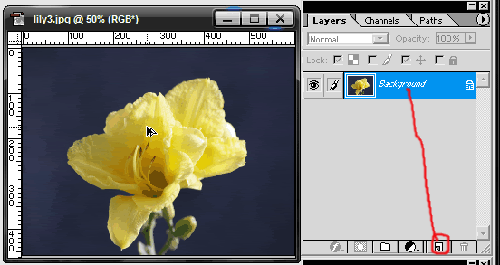
You will now have 2 layers like this:
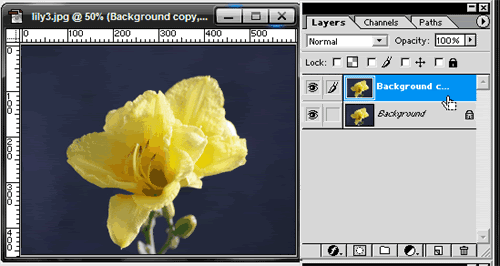
3. Select the duplicate layer, and blur it by choosing Filter>Blur>Gaussian Blur to make the image out-of-focus. I used 6px for my 600px wide image.

4. Adjust the mode, opacity, and layer options to make the haze. In the Layers palette, select Normal, and 60% opacity.
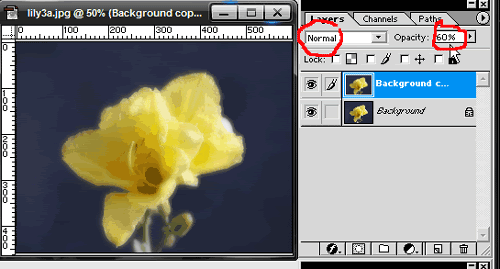
5. Once you have adjusted the haze to your preferences, flatten the layers by choosing Layer>Flatten Image, and you will be left with only one layer again.
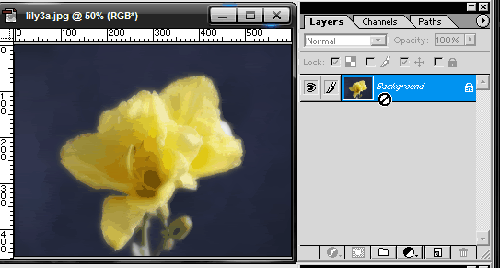
6. You can now save your work as a .gif by choosing File>Save for web>ok!
Or for a better resolution, especially with opacity changes, you can save it as .png by choosing File>Save As>.PNG>OK.

 goodluck
goodluck